Reviewing Miracle Wheels on Amazon.com
The more reviews the book has on Amazon.com, the more likely it will be seen and purchased by other Amazon customers.
Thank you so much for supporting Free Wheelchair Mission by reviewing the new book from Don Schoendorfer, Miracle Wheels (www.miraclewheels.org).
Important: Due to Amazon’s rules, if you do not already have an active Amazon.com account through which you have purchased $50 or more in the past 12 months, you may not be able to place a review. You may need to create a new account or re-activate an existing one by purchasing at least $50 or more. However, even with those steps, it may take at least 30 days or more to become eligible to leave a review.
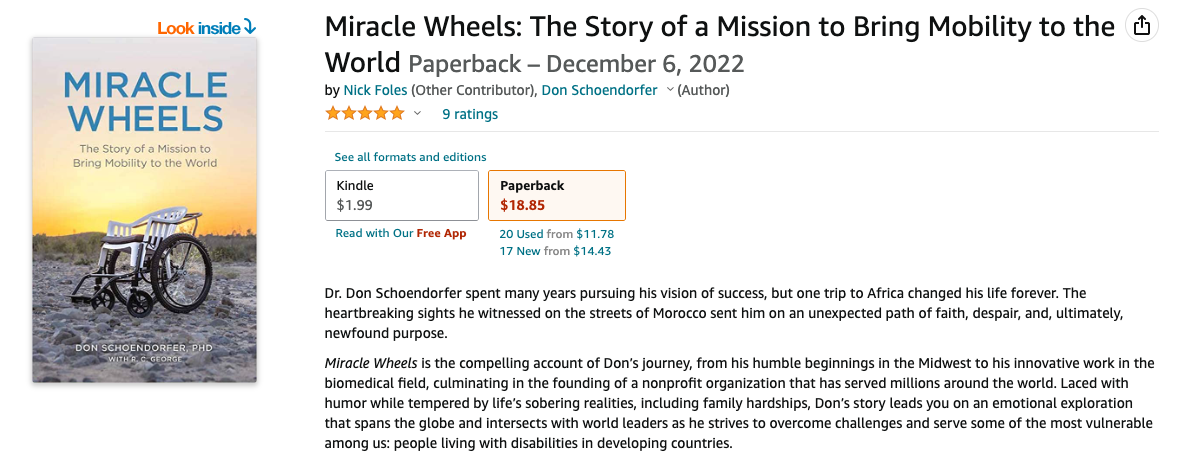
Step 1: Purchase Miracle Wheels from Amazon.com
You will need to purchase the Miracle Wheels book directly using Amazon.com to leave a review. Even if you got the book from Free Wheelchair Mission or another retailer, you still need to purchase it from Amazon.com. This will allow your review to have the “Verified Purchase” stamp on the review, which gives it more credibility with other Amazon customers.
The good news is that we have a promotion on Amazon.com right now where you can get the Kindle eBook version for only $1.99! This version allows you to read the book electronically using a free app like Kindle.
Here is a direct link to the Kindle eBook:
https://www.amazon.com/Miracle-Wheels-Story-Mission-Mobility-ebook/dp/B0BL8BK7FV/
Or to find the eBook, go to Amazon.com, log in to your account, and search for “Miracle Wheels Don Schoendorfer,” and you should see the Kindle eBook listed in the search results.
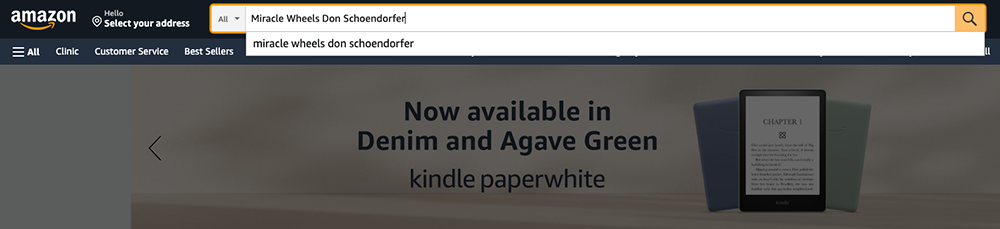
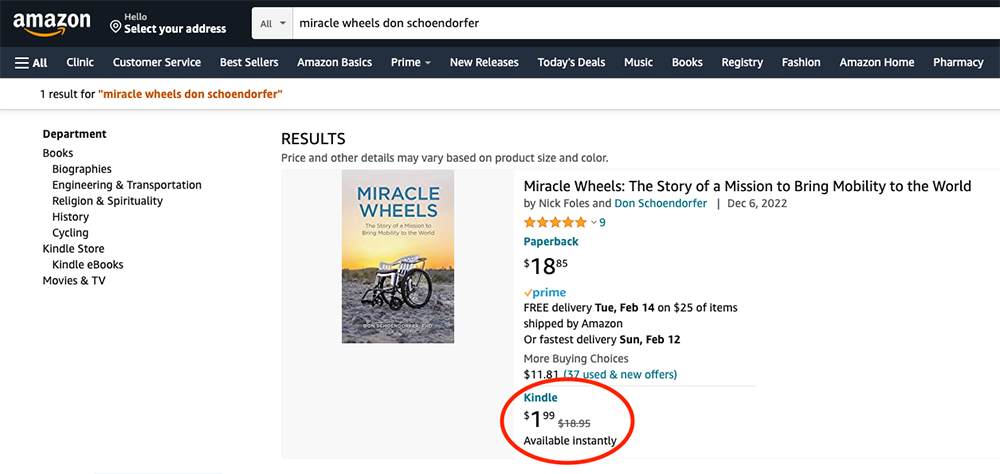
You may also purchase the paperback version of Miracle Wheels for $18.95. All net proceeds from the paperback and Kindle go to Free Wheelchair Mission, after Amazon fees and other fees.
Step 2: Read Miracle Wheels
If you haven’t already, please read the book so you can leave a personalized review in your own words.
You should be able to read the Kindle eBook on your computer, phone, or tablet using Amazon’s Kindle app or other free eBook reader apps.
Step 3: Visit the Miracle Wheels reviews page on Amazon.com
Here is a link to the Miracle Wheels review page:
https://www.amazon.com/Miracle-Wheels-Story-Mission-Mobility-ebook/dp/B0BL8BK7FV/#customerReviews
You should also be able to find it by searching again for “Miracle Wheels” in the search bar or by visiting your purchase history and clicking on the Miracle Wheels book page link. From the Miracle Wheels book page, click the number of reviews to the right of the star ratings to get to the reviews page.
Step 4: Find the “Write a customer review” button
On the middle of the reviews page, on the left side, you should see section titled “Review this product” and a button below this that says “Write a customer review” (see screenshot):
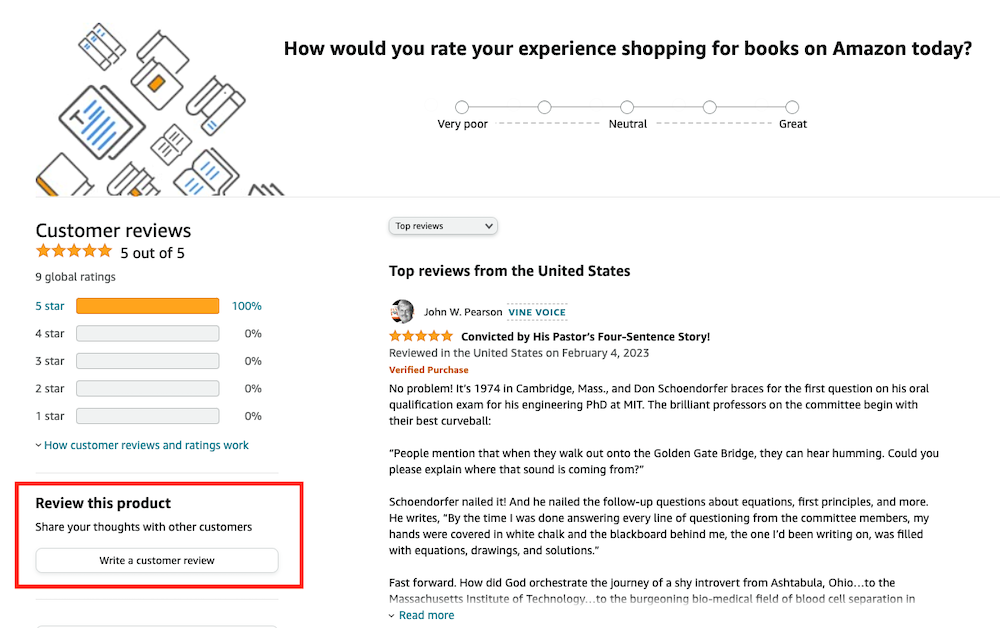
Step 5: Leave a review!
If all is well, you should be able to leave a review (see screenshot below).
However, as noted above, if you have not yet purchased the book or are a recent or inactive Amazon account, you may get a message saying you are not yet eligible to leave a review.
If you can leave a review, you should see a screen like this one:
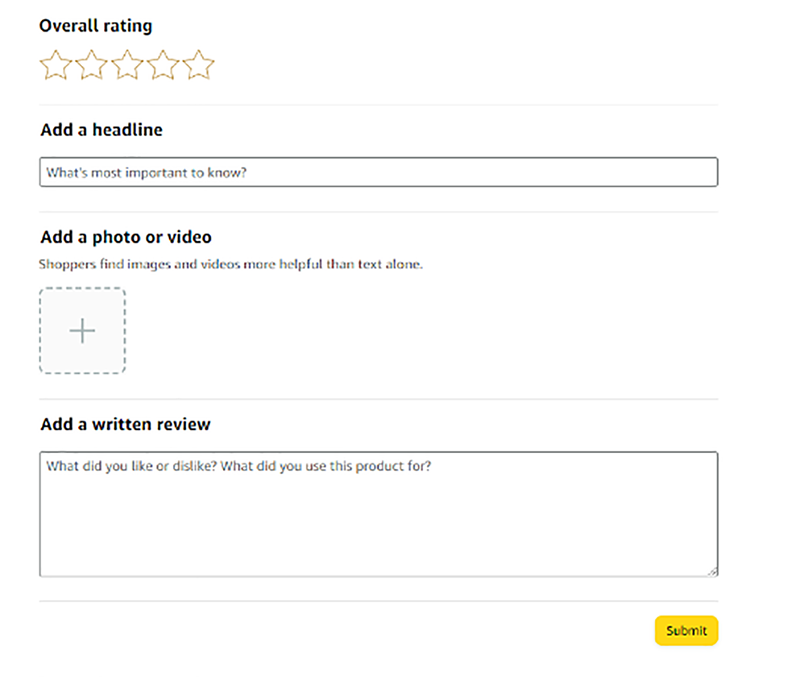
To leave your review:
- Click on the number of stars you give the book—we’d love a 5-star rating!
- Add a headline, which is a unique one phrase summary of your review, using your own words to summarize why you personally enjoyed and/or recommend the book.
- Adding a photo is optional, but if you have been to a Free Wheelchair Mission event or Vision Trip and would like to, you could add a photo from this. Or, you may share a photo of yourself holding the book.
- Write a review in your own words! The more detailed, genuine, and personal, the better. Avoid adding too many exclamation points or sounding “over the top” in your review. Imagine you were writing to a family member or good friend and wanted to genuinely share how the book touched you. Use at least five or more sentences.
- Click “Submit” and you are done!
Step 6: Wait for Amazon to publish the review
It may take a few days for the review to be published, and Amazon should notify you once your review is live.
Step 7: Let us know it’s published!
If you need assistance or to let us know when your review is published, feel free to contact us at miraclewheels@freewheelchairmission.org!
